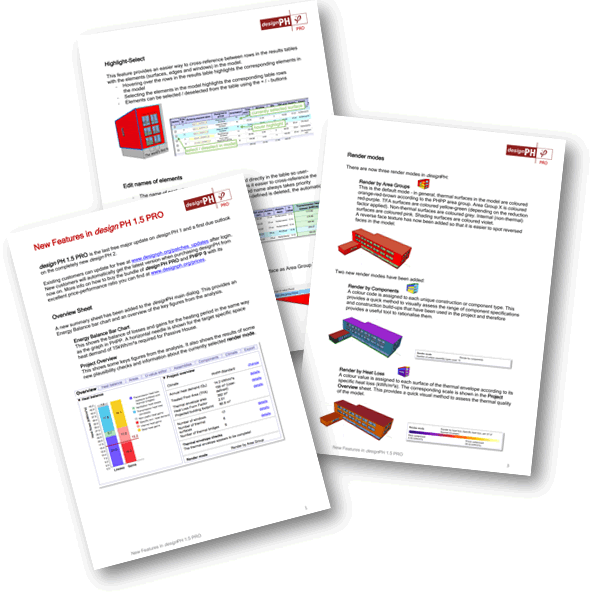Take a Tour
A quick overview on general features of designPH
Please see also the new wiki-style manual - guests can preview the Overview section without a customer login.
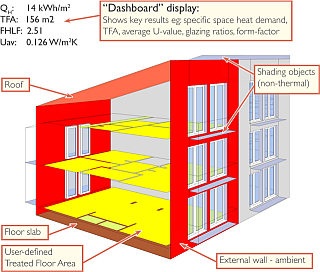
A number of built-in features in designPH allows for a quick model editing and a thermal analysis of a building.
For editing building model, designPH provides the following features:
- Create and edit model geometry using the standard Sketchup drawing tools.
- Assign U-Values to surfaces. Once a geometric model has been created, thermal and material properties can be assigned to it. This can be done manually or by using the innovative automatic inference function that is built-in to designPH. This feature means that you can create a simple model and obtain a rough energy balance result without having to make any manual property assignments to the model.
- Assign properties to window elements. The window toolbar allows you to insert quickly window element and assign them properties like frame, glazing or reveal properties.
- Consider shading elements. You can draw surfaces that are shading window components. designPH recognizes horizontal, vertical and horizontal shading surfaces and export them into PHPP.
- Assign thermal bridges. You can assign lines as thermal bridges. designPH sums thermal bridges to ambient, floor slab or perimeter thermal bridges and export them into PHPP.
- Assign a climate region for calculation of heat balance in the climate tab of the dialog window.
- Export to PHPP. When you have an initial design that is close to achieving the result you are aiming for, the model data can be exported to PHPP to add further detail and perform verification. The PPP file created by designPH can be imported into PHPP. Please see the PHPP v8 documentation for more details.
NOTICE: It is important to note that designPH cannot confirm if you have reached Passivhaus standard, but it will help you achieve a design that is capable of achieving the standard. The energy demand calculation within designPH uses the annual method (seasonal method according to EN ISO 13790) to calculate a specific space heat demand for the heating season only; designPH cannot give a result for space cooling demand nor an indication of overheating risk (overheating should be checked in PHPP). For cooling climates you can still use designPH to enter the building geometry then perform the full analysis after exporting to PHPP.
Introduction and workflow with designPH
designPH has been developed by the Passive House Institute to work together with the PHPP. Together you can use designPH and PHPP for the planning of high efficient buildings.
designPH is a plugin for the SketchUp 3D design software which provides a new intuitive graphic input for PHPP.
designPH facilitates the pre-planning and energy optimization in 4 steps:
1. Draw your project in SketchUp or start from a saved model
2. Select the correct orientation and climate region within designPH
3. then, either:
-
- Run the analysis using automatic defaults (all thermal properties will be assigned automatically and the Treated Floor Area can be estimated, allowing you to test a design very quickly by simply drawing the external envelope)
or:
-
- Refine the model inside designPH and repeat the analysis to allow a more iterative design approach - you can adjust the form, apply different thermal properties from the components library, edit the user-defined properties, draw the Treated Floor Area precisely, add shading objects and so on.
4. Export to PHPP to further refine the design and check the project can meet Passivhaus standard
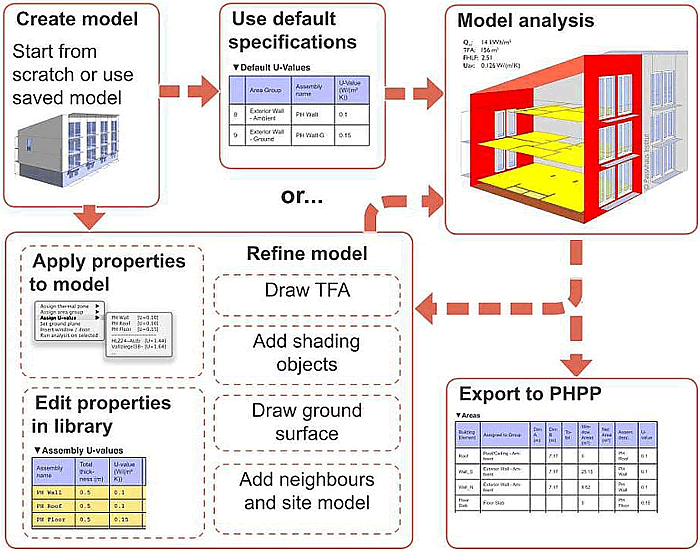
User interface
the designPH interface
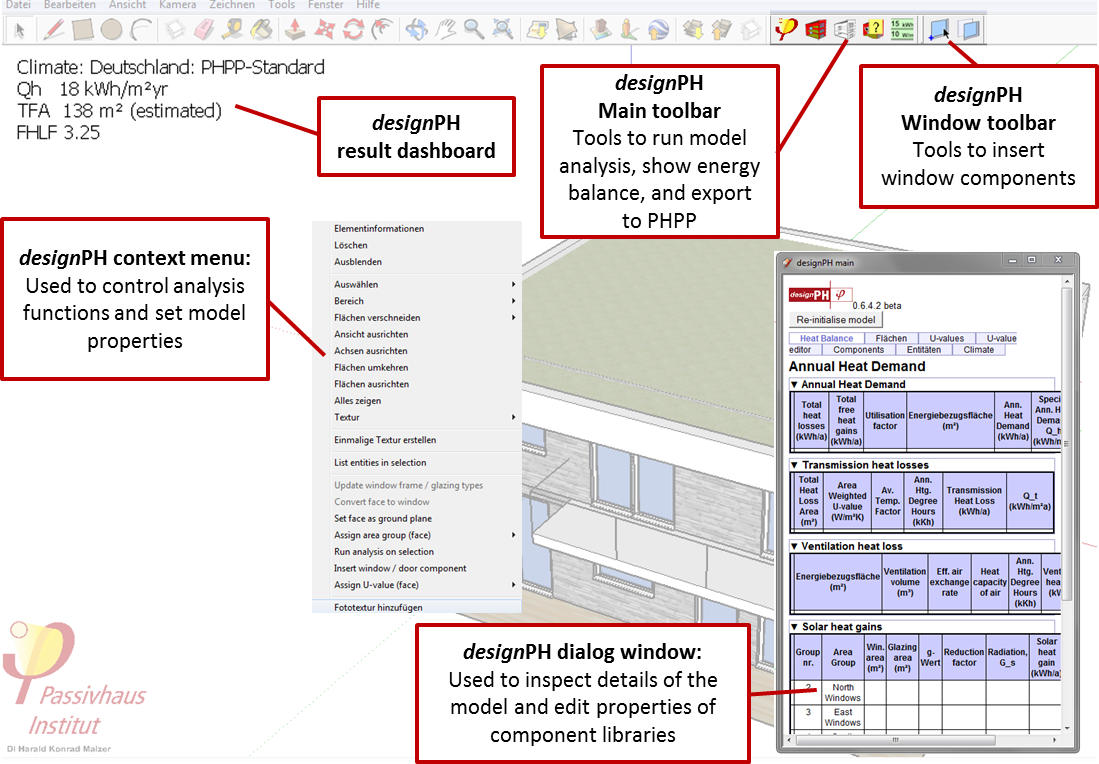
The primary designPH user interface is provided through a web dialog window which shows lists of the elements in the model, the properties that are assigned to them and libraries of properties such as assembly types, glazing types and frame types. The web dialog window is sub-divided into tabbed sheets with collapsible panels, allowing different information about the model to shown in the main view.
designPH toolbars
The designPH main toolbar:
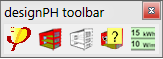
- Launch button - Launch designPH to activate the other tools and show the main dialog
- Run Analysis button - run the designPH automatic analysis
- Restore Materials button - clear the analytical colouring if you have applied materials for presentation purposes
- Face Info tool - get info on the thermal properties of a surface
- Export button - save an export file to import into PHPP
The designPH window toolbar
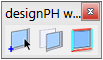
- Insert window component tool
- Convert face to window tool
- Toggle installation situation tool
All of the standard Sketchup menus and tools are available for your use as are those belonging to other plugins.
designPH context menu items
designPH adds a number of functions to the context menus which appear when you right-click on a model element (the choice of functions available will depend on what is selected). Through these menu options you can edit properties of surfaces and windows for example.
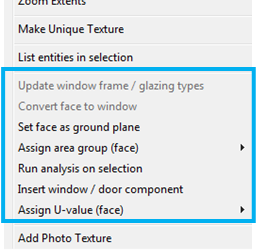
New Features in designPH 2.0 PRO
Click here to see a summary factsheet of the new features
New Features in designPH 1.6 PRO
designPH 1.6 PRO is a free maintenance update.
Summary of features
- Additional inputs for Internal Heat Gains (detailed below)
- Direct entry box for Treated Floor Area (detailed below)
- SU 2018 compatibility declared
- Embedded link to the new designPH wiki manual
- Updated climates library (for compatibility with PHPP 9.8)
- Updated translations are provided for DE, ES, NL & PL
- Updated component libraries (EN & DE, for compatibility with PHPP 9.8)
- Various minor bugfixes
Internal Heat Gains
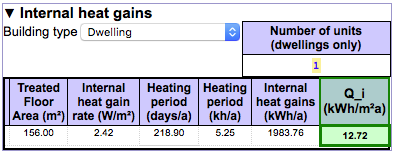
A drop-down box has been added to the Internal Heat Gains panel, on the Heat Balance tab of the main dialog window. This allows the building type to be selected and the internal heat gain rate is set according to the preset values used in the PHPP, as below. When "Dwelling" is selected, an additional entry box is shown for the number of units. The internal heat gain rate for dwellings varies according to the treated floor area and the number of dwelling units. When changes are made, the results will automatically be re-calculated.
| Residential buildings | |
| 10-Dwelling | varies 2.1 - 4.1 W/m2 |
| 11-Nursing home / students | 4.1 W/m2 |
| Non-residential buildings | |
| 20-Office / Admin. building | 3.5 W/m2 |
| 21-School | 2.8 W/m2 |
The selected building type is also summarised on the Overview sheet and the Dashboard. The building type entry is only available for export to PHPP9 (in PHPP8 it must be selected manually).
Treated Floor Area
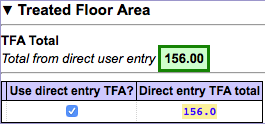
A new input box is now shown on the Treated Floor Area panel, on the Areas sheet of the main dialog window. This allows a single figure for Treated Floor Area to be entered and used in the calculation. When the "Use direct entry TFA?" checkbox is selected, this value will take priority over drawn or estimated TFA entries. When changes are made, the results will automatically be re-calculated.The source of the TFA (direct entry, drawn or estimated) is summarised on the Overview sheet and Dashboard.
New Features in designPH 1.5 PRO
designPH 1.5 PRO was the last free major update on designPH 1.x and gave a first glimpse towards some of the features that are being developed for designPH 2. Get an overview of the new features and possibilities within designPH 1.5 PRO to revolutionise the way you use PHPP here.
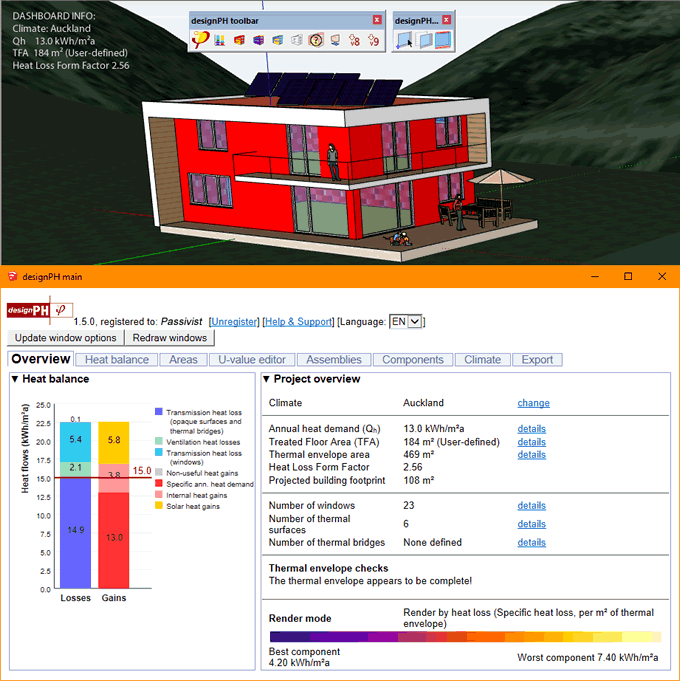
Summary of features
- New "Overview"-tab including the energy balance graph, additional project information and help.
- The screenshot is showing a model in the southern hemisphere. designPH 1.5 is now "Southern Hemisphere" compatible including correct export to PHPP 9.
- There are now three new render modes in designPH 1.5: Render by Area Groups, Render by Components, Render by Heat Loss
- Thermal envelope checks - designPH calculates the sum of all the areas projected in each direction along each orthogonal axis. If these do not match, a warning is shown.
- The new "Project Footprint" tool automatically creates the Projected Footprint Area surfaces directly below the model and exports the total to PHPP9.
- The "Highlight-Select" feature provides an easier way to cross-reference between rows in the results tables with the elements (surfaces, edges and windows) in the model.
- Edit names of elements - The name of each element can now also be edited directly in the table, this makes it easier to cross-reference the elements after exporting to PHPP.
- A new Export sheet has been added to designPH main dialog, this provides "Selective Export" options. Initially, 4 default export profiles are provided.